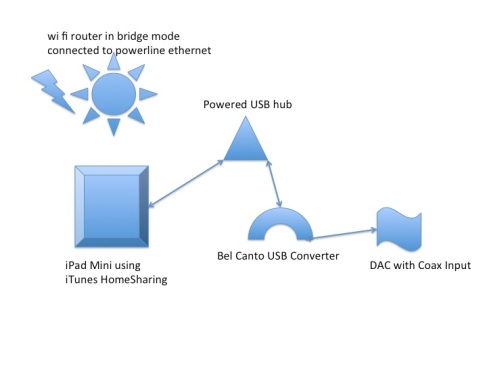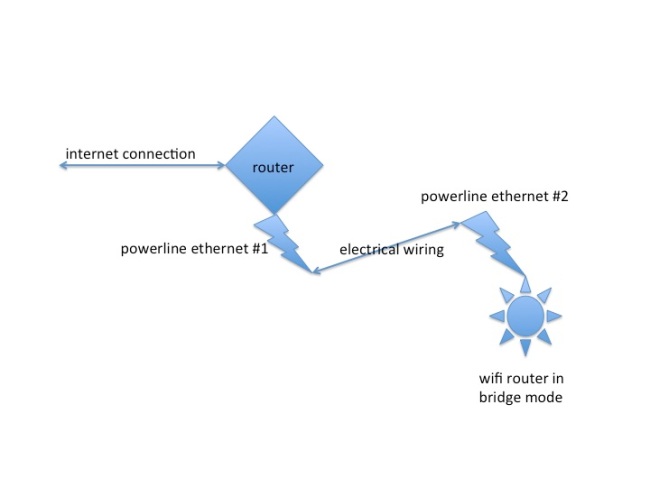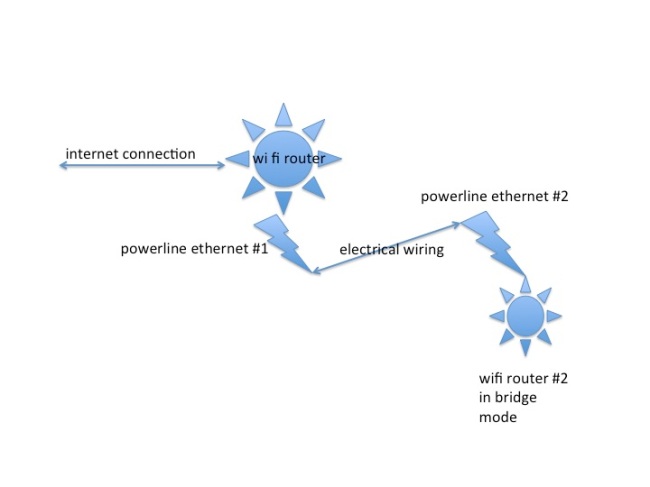I have it on my list of things to do to go to Scotland and visit Linn Audio someday. I’m not Scottish, but my grandmother was born in Glasgow, and I think the Linn company is innovative and one of the more interesting audio companies. And they make their own stuff in Scotland I believe, so that’s cool.
If you visit the Linn site, they have a variety of “network music players” that (if I understand correctly) play digital music from a variety of sources, primarily with a NAS storage server for the music files and with a physical ethernet connection from the NAS server to the Linn player. So, commonly, a NAS storage device would be plugged into say the main router, and then ethernet cabling or powerline adapters are used to connect with the Linn network player.
Now I’m not arguing against purchasing the Linn players – they include their own DACs and are presumably high quality, but here’s a cheaper approach if you already have a DAC that gave good results for me. I have my digital music files on an Apple Mac Mini, but it could be any Apple or Windows machine that can run iTunes. Let’s call this iTunes library “Michael’s library.” I configure the iTunes to use “Home Sharing.” Now it’s important to connect the host machine to your home network with a good connection, ideally plugging directly into the main router, or using a good wifi or powerline ethernet connection.
The rest of the solution is shown below:
A very important element of the solution is to have a good wifi signal for the iPad mini. Until recently, I had lousy wifi in our main listening room, and one way to improve the wifi signal is described in the previous post.
The iPad mini also uses home sharing: if you go to the music app, the last selection on the bottom says “More”, click it and then you see a little house with a musical note inside with text caption “Shared.” Click on Shared and then select “Michael’s Library” (in my case, your selection will be different).
So now the iPad has fast and reliable access to all the files in the main library, no copying or synching needed, and no need for extra storage or memory for the iPad.
So how do you get good sound out of the iPad?
The most publicized way to get music from an iPad is to use Apple’s Airplay with say an Airport Express, and then the Airport Express can output a digital (optical) signal to a DAC. I’ve done that approach, and I really think it just doesn’t sound as good. The best explanation I have for the limitations of using Airplay are: 1) if you have high-res audio, using Airplay means the data is resampled and resized to lower resolution, and 2) the Airport Express becomes responsible for the timing accuracy of the digital data stream sent to the DAC, and I believe this makes a difference.
However, if you get the data from the iPad using a USB connection (camera connection kit), then you are not using Airplay, and the bits coming from the iPad are going to be the same bits as from any other device, the issue though is: a) are there errors in the transmission of the data from say the server to the iPad? (that’s why you need a good signal), and b) are the bits sent on their merry way from the iPad to the downstream DAC with the proper timing? Good news, some clever people have made the timing of data from the iPad (or a computer) a non-issue using USB asynchronous mode transmission. You can either feed the output of the iPad mini to a USB dac that operates in asynchronous mode (meaning the USB dac has its own clock, so the iPad’s timing becomes irrelevant), or, what I did, you use a USB to SPDIF converter, again, one that operates in asynchronous mode.
None of this information is secret, but it’s not well publicized either that:
a) An iPad can act as a server that “pulls” the music from any computer running iTunes
b) The music in iTunes accessed by the iPad can include lossless, and high resolution files (I tried both 44.1 KHz 16 bit and 88.2 KHz 24 bit loss ALAC files from Linn Audio, they sound great!)
c) The iPad can work with at least some USB DACs or USB “bridges”, but you likely need a powered USB hub. I purchased a D-Link USB powered hub from Amazon for less than $25, works great.
d) Because you may already have a good DAC in your audio system, and it may not be USB or compatible with the iPad (my situation), you can use a USB to SPDIF bridge which gets the data from the iPad with a USB cable, and converts it for use with a coaxial input (SPDIF) DAC. I bought a Bel Canto USB converter (the mLink) and it works perfectly with the iPad (again, not publicized).
Let me know if there are questions or comments. I believe an iPad used in this way has the potential to sound as good as anything else. The data transmitted by the iPad, in theory (I don’t have lab equipment) should be bit perfect, and the timing accuracy of the bit stream is a function of the DAC (or combined bridge/DAC) and not the iPad.
I also tried the above setup with a laptop computer running iTunes, and achieved what I think are identical results.